Wi-Fi
Configuring and activating a network¶
Neutis image comes with pre-installed NetworkManager so that you can use
nmcli console tool to manage your wifi connections.
Firstly, log into your Neutis via serial console or ethernet to add the network.
root@neutis-n5:~#You can list all available networks by typing:
nmcli device wifi listIt produces the output similar to this:
* SSID MODE CHAN RATE SIGNAL BARS SECURITY
* EML33T2 Infra 11 54 Mbit/s 79 *** WPA2
DIRECT-wBM2070 Series Infra 11 54 Mbit/s 64 *** WPA2
MTS_FREE_SPB Infra 6 54 Mbit/s 50 **If your network is using WPA2 security, type:
sudo nmcli device wifi connect "NETWORK_SSID" password "NETWORK_PASSWORD"If you need to connect to an open network, leave the password parameter empty:
sudo nmcli device wifi connect "NETWORK_SSID"The more detailed information about nmcli tool, its parameters and connecting to the hidden or 802.1X networks is available on nmcli tool page.
After connecting to a network, the following message will appear:
Device 'wlan0' successfully activated with 'd6bd78ac-2ff9-42b5-96d1-d984fb4ee852'You need to find Neutis IP address:
ip addr show wlan0Output:
3: wlan0: <BROADCAST,MULTICAST,UP,LOWER_UP> mtu 1500 qdisc fq_codel qlen 1000
link/ether b0:f1:ec:02:17:4c brd ff:ff:ff:ff:ff:ff
inet 192.168.1.170/24 brd 192.168.1.255 scope global dynamic wlan0
valid_lft 4235sec preferred_lft 4235sec
inet6 fe80::b09a:b317:36e2:7608/64 scope link
valid_lft forever preferred_lft foreverIn this case, the IP address is 192.168.1.170.
You can connect to Neutis via ssh, the internet connection is available now:
Connecting to Neutis¶
On Linux/MacOS:
Use a terminal emulator to ssh:
user@PC:~# ssh root@192.168.1.170
Warning: Permanently added '192.168.1.170' (ECDSA) to the list of known hosts.
Last login: Thu Jun 28 14:43:56 2018 from 192.168.2.25
root@neutis-n5:~#On Windows:
Download and install PuTTy terminal emulator.
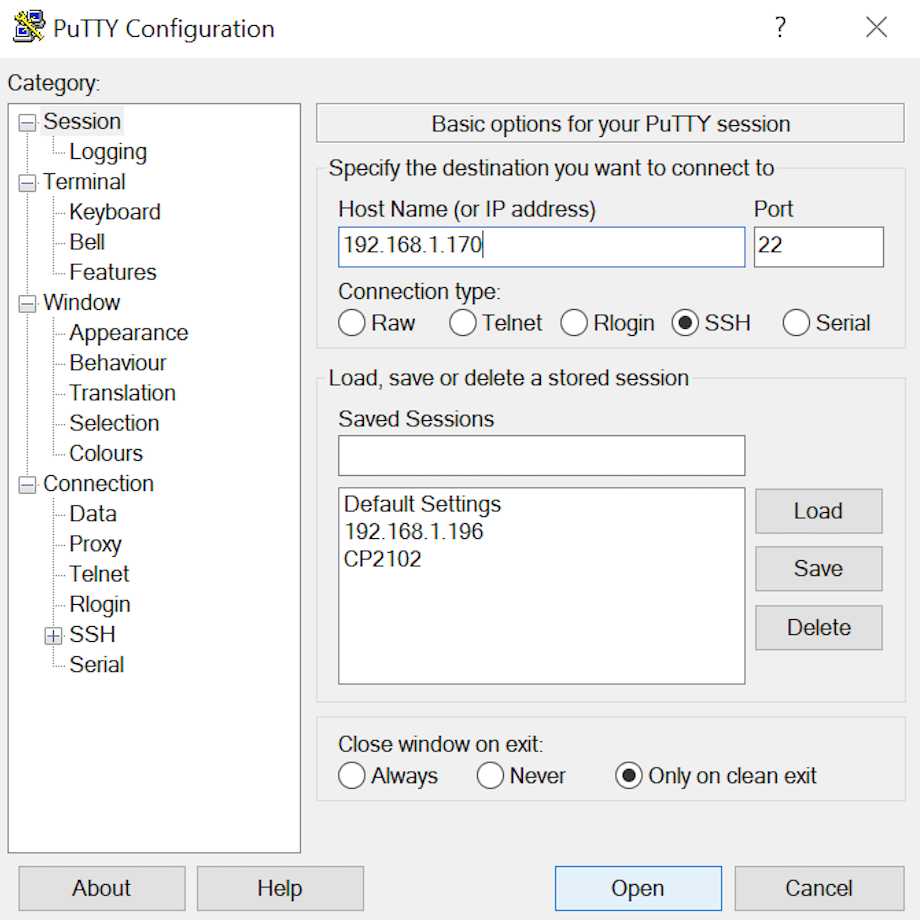
Click open, at the login prompt, type root and press Enter.
