External Interrupt
This example demonsrates how to handle PL10 interrupts in userspace. We read the value from PL10 pin and controlling PA10 (User LED). As a result, the LED is switched off by default and switched on when we press the button.
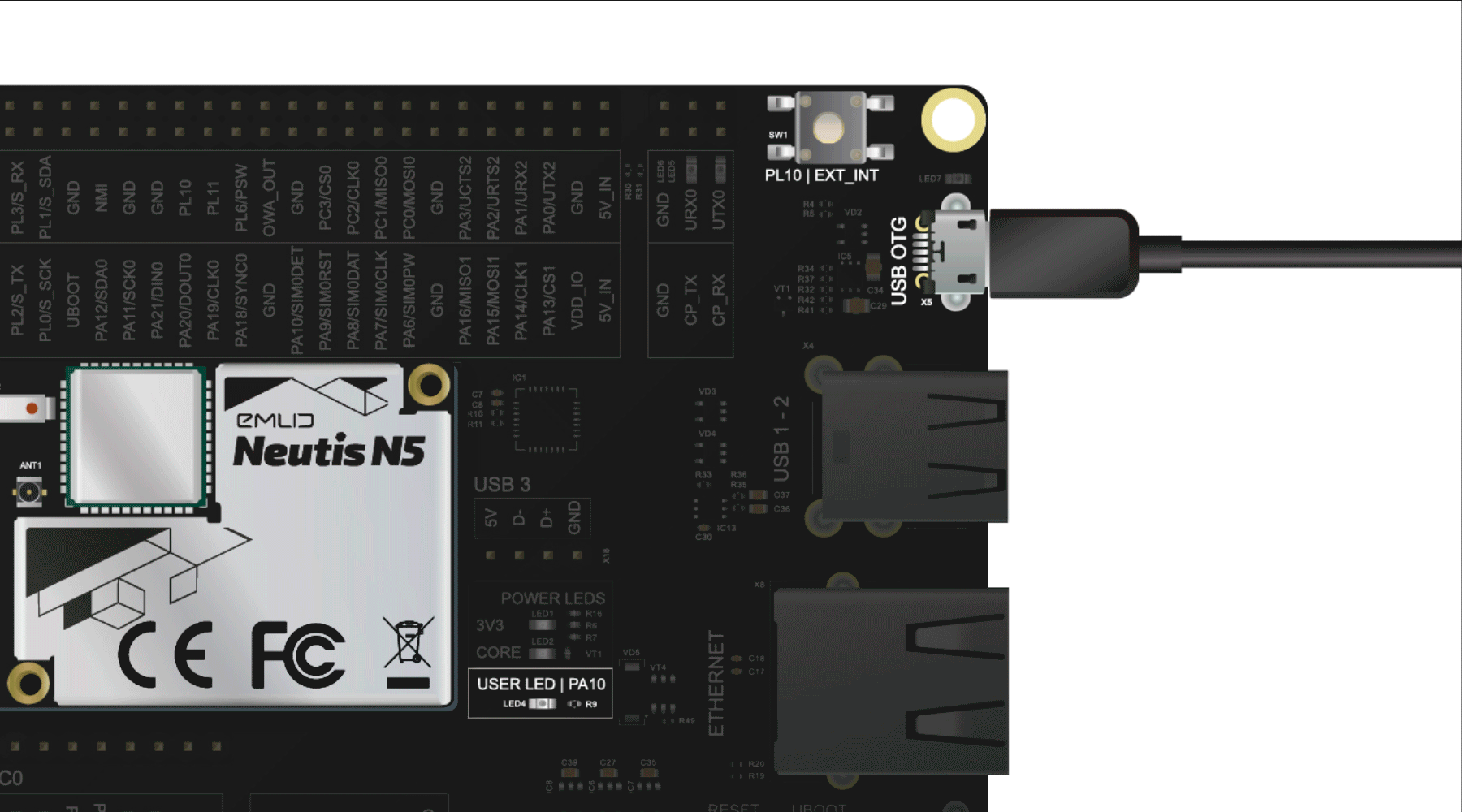
Let's prepare PL10 and export it first. The number of PL10 pin is 362. If you don't know why it is so, please refer to this page.
echo 362 > /sys/class/gpio/exportWhen you export it, you need to set direction explicitly:
echo in > /sys/class/gpio/gpio362/directionPL10 is pulled up. It means that by default it has high value. You can check it by yourself:
cat /sys/class/gpio/gpio362/valueIt returns 1. Now you can press the EXT_INT button and
run the previous command one more time and see that pin gets low.
Once you learned how to change PL10 pin value, let's make use of it and write a small bash script to control user LED.
Copy the contents of the following program, save it on Neutis and make the file executable. Run it and notice what's happening when you press the button.
#!/bin/bash
# Handle pressing ctrl-c during the execution
trap cleanup INT
# Cleaning up and unexporting used pins
function cleanup() {
echo 0 > /sys/class/gpio/gpio10/value
echo 362 > /sys/class/gpio/unexport
echo 10 > /sys/class/gpio/unexport
exit 0
}
# Exporting PL10 pin and setting it as an input
echo 362 > /sys/class/gpio/export
echo in > /sys/class/gpio/gpio362/direction
# Exporting PA10 pin and setting it as an output
echo 10 > /sys/class/gpio/export
echo out > /sys/class/gpio/gpio10/direction
echo "Press [CTRL+C] to stop.."
while :
do
# Reading PL10 value and writing reversed value back to PA10
if cat /sys/class/gpio/gpio362/value | grep 1 >/dev/null; then
echo 0 > /sys/class/gpio/gpio10/value
else
echo 1 > /sys/class/gpio/gpio10/value
fi
sleep 0.01
done